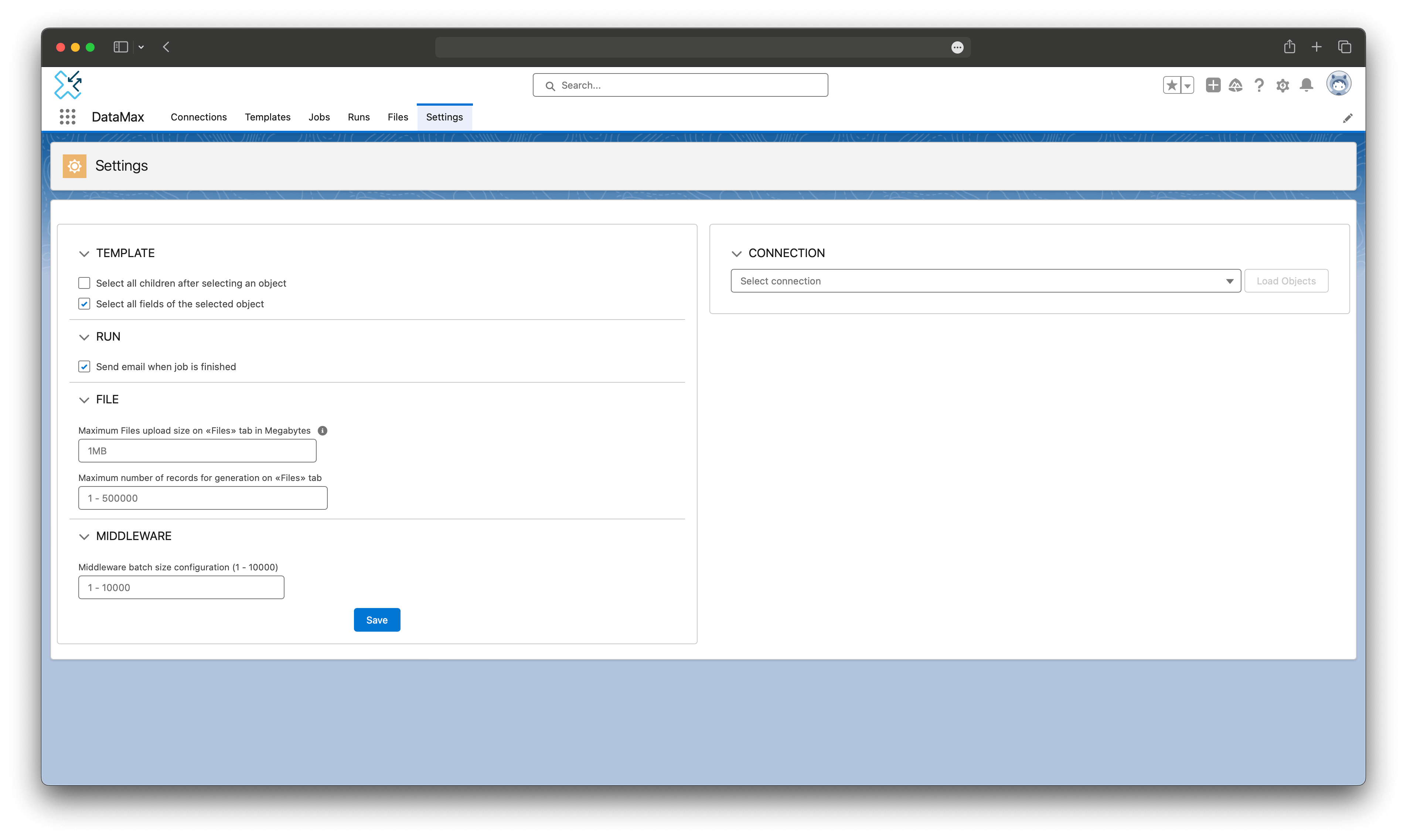🔍 User Guide
Installation: After installing the application, locate DataMax in the All Apps section of the App Launcher.
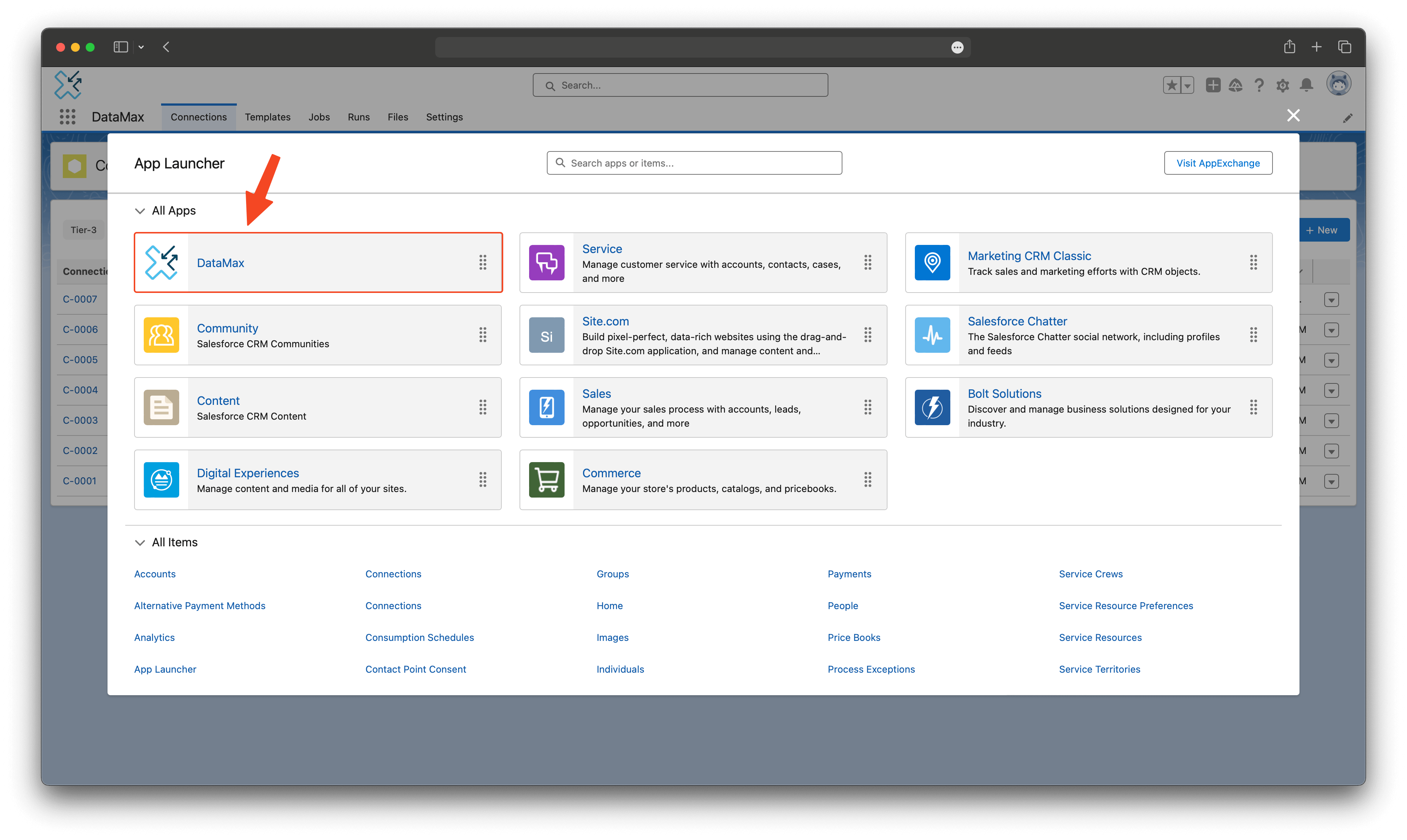 Application Tabs: You can explore these tabs in DataMax:
Application Tabs: You can explore these tabs in DataMax:
- Connections
- Templates
- Jobs
- Runs
- Files
- Settings
Connection Tab:
The Connection tab allows you to easily connect any type of Salesforce organization, such as production environments, sandboxes, scratch orgs, or developer orgs to the DataMax App. Each "Connection" record contains the necessary information for accessing these orgs during data migration. After creating connections, you can use it to migrate data between them as needed.
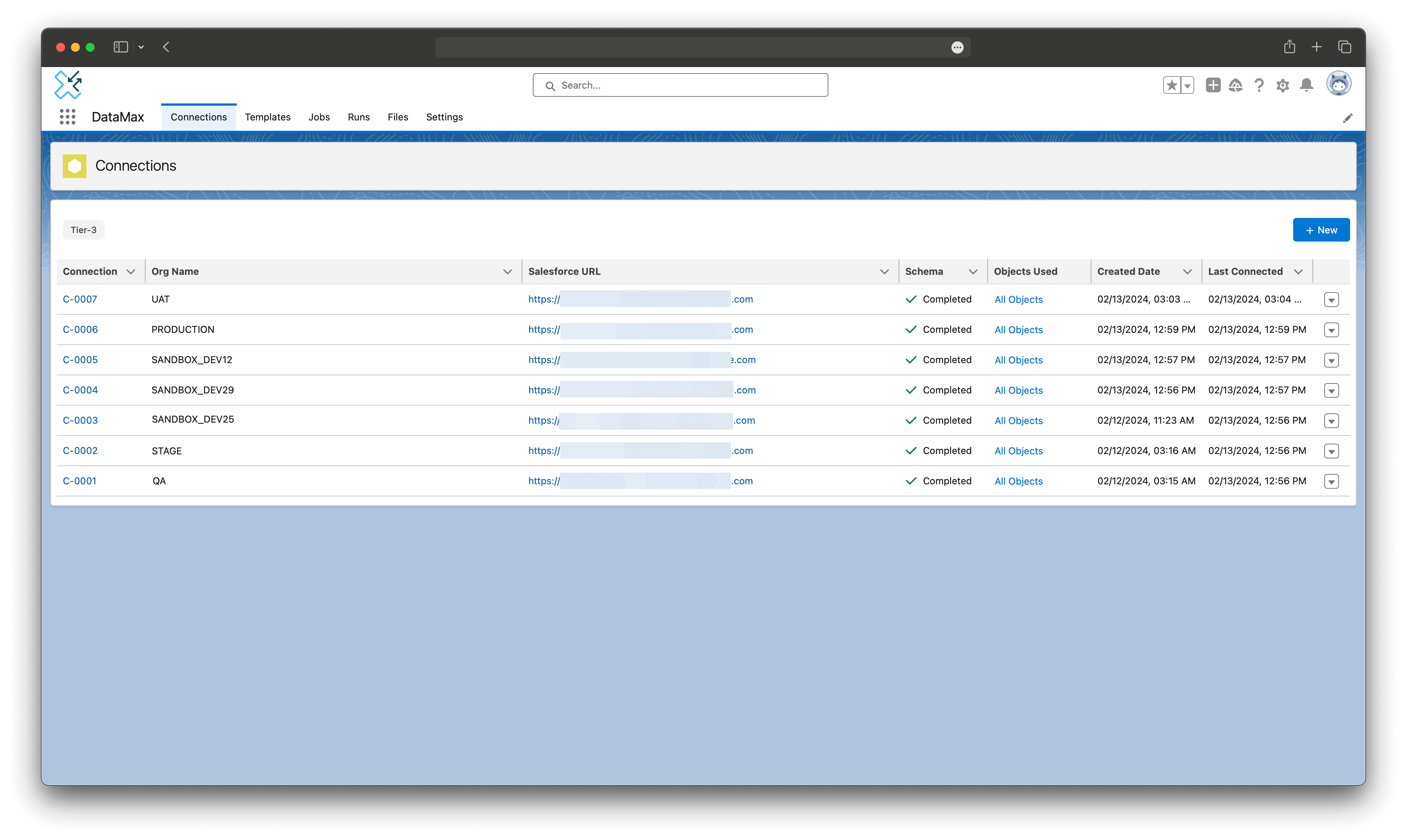
Adding a New Connection flow:
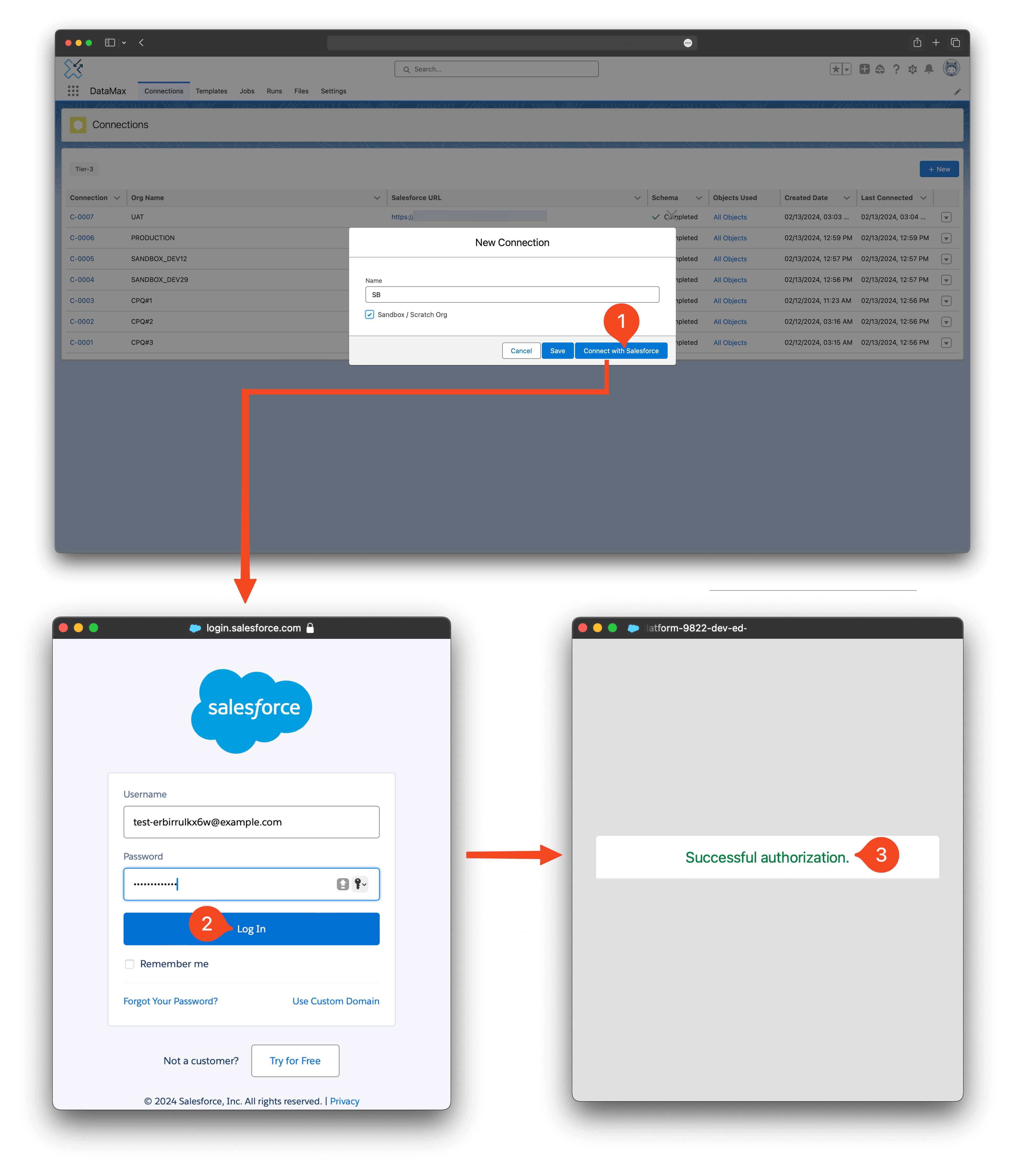
Template Tab:
The Template tab helps create and manage data migration templates. You choose the source connection and receive a list of all sObjects associated with that connection. You have the ability to select specific fields of the sObject that you wish to transfer.
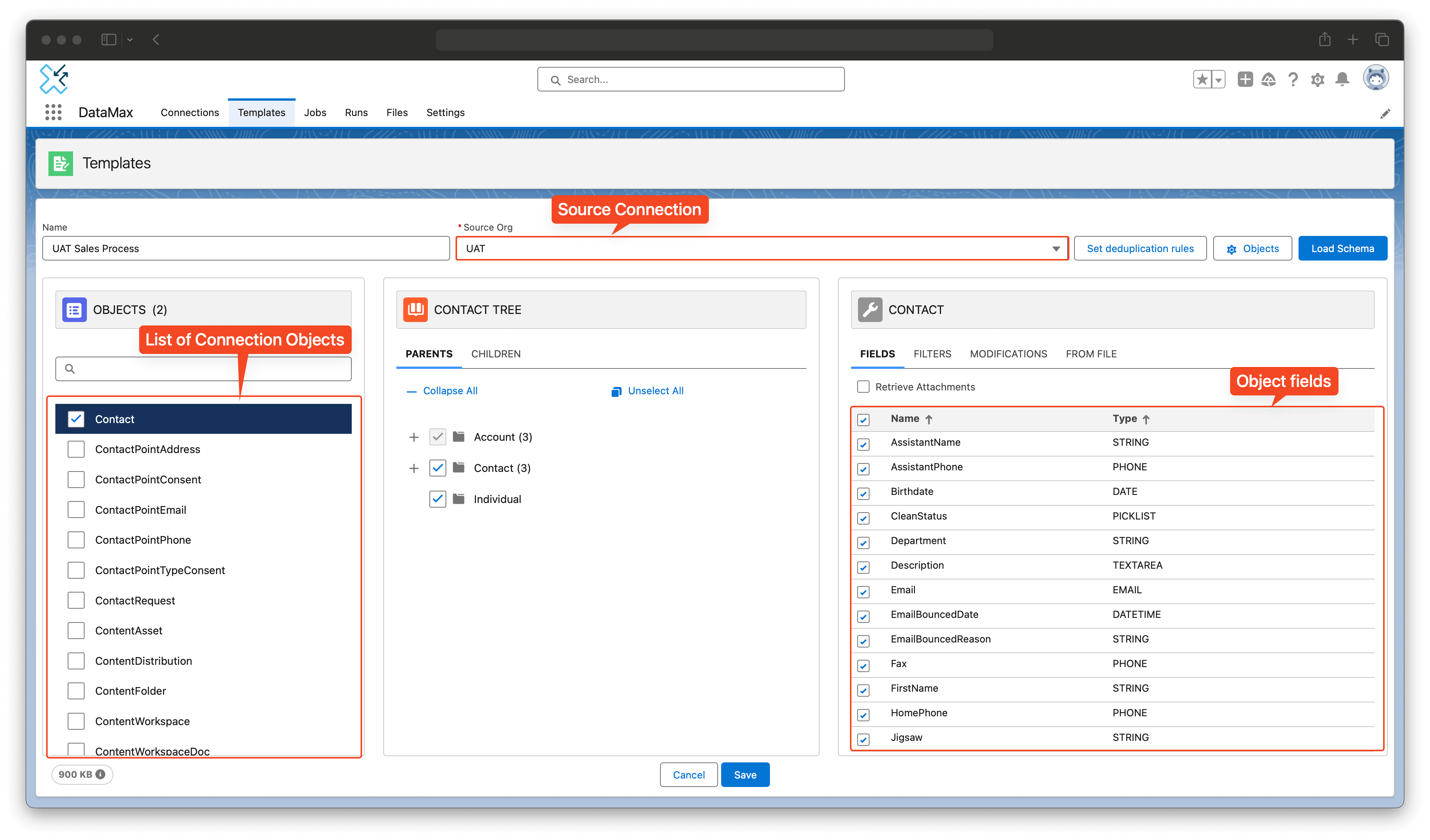
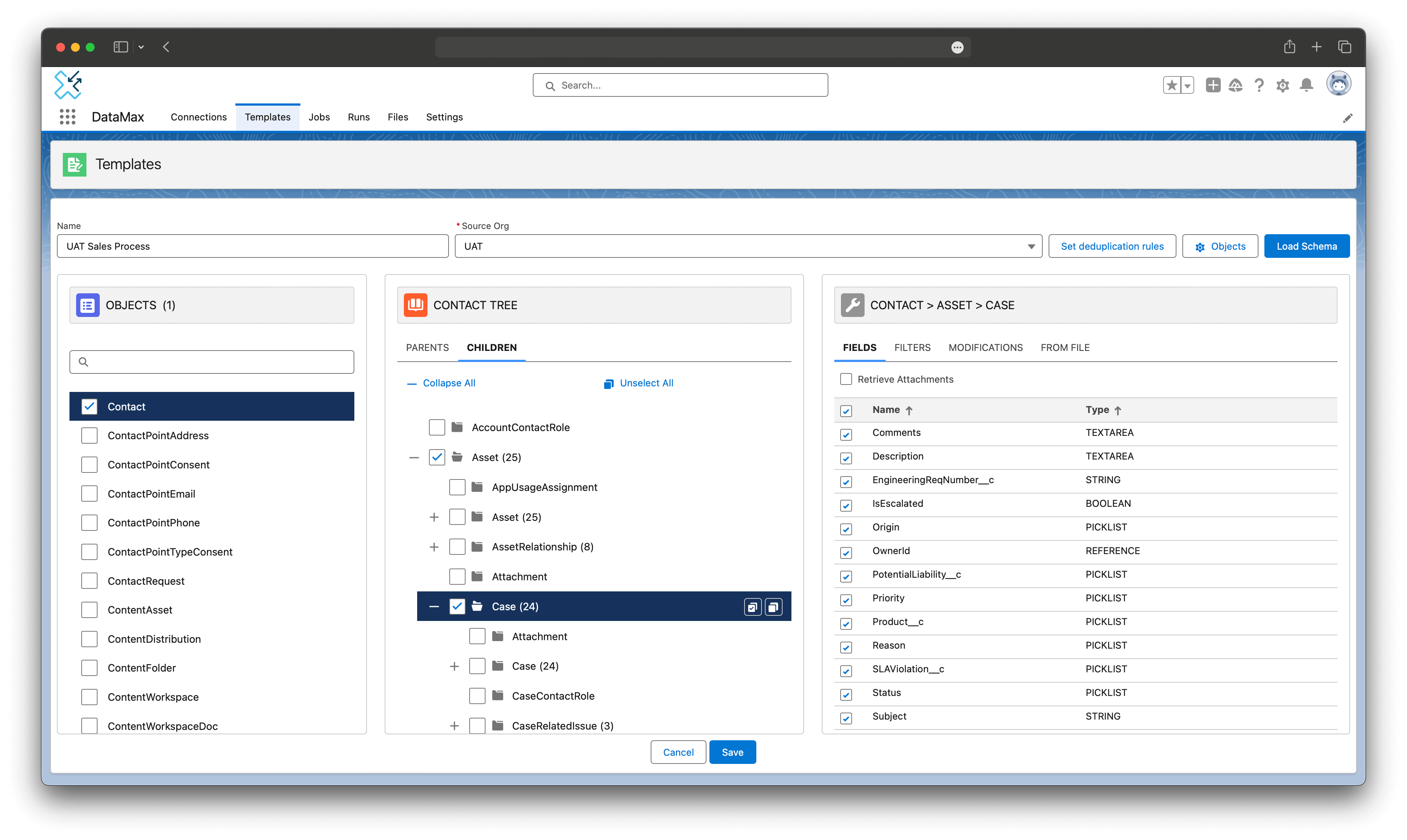
On template, you have the option to add criteria filters to narrow down the scope of records being migrated. Alternatively, you have the flexibility to write a custom SOQL query.
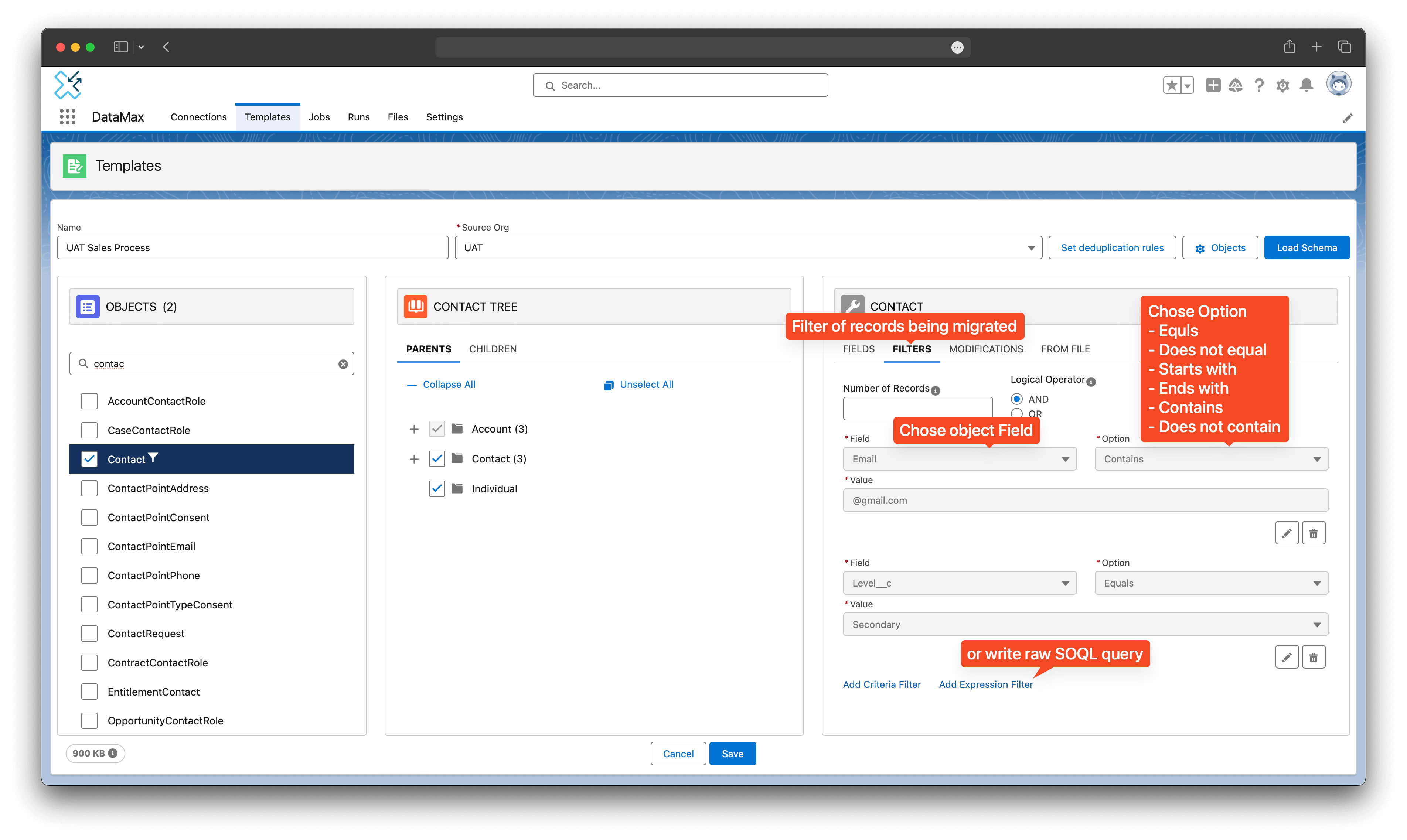
To anonymize data, navigate to the MODIFICATIONS tab on the Template. Here, you can substitute value to sensitive fields such as phone numbers, emails, or any other field as needed using modifications.
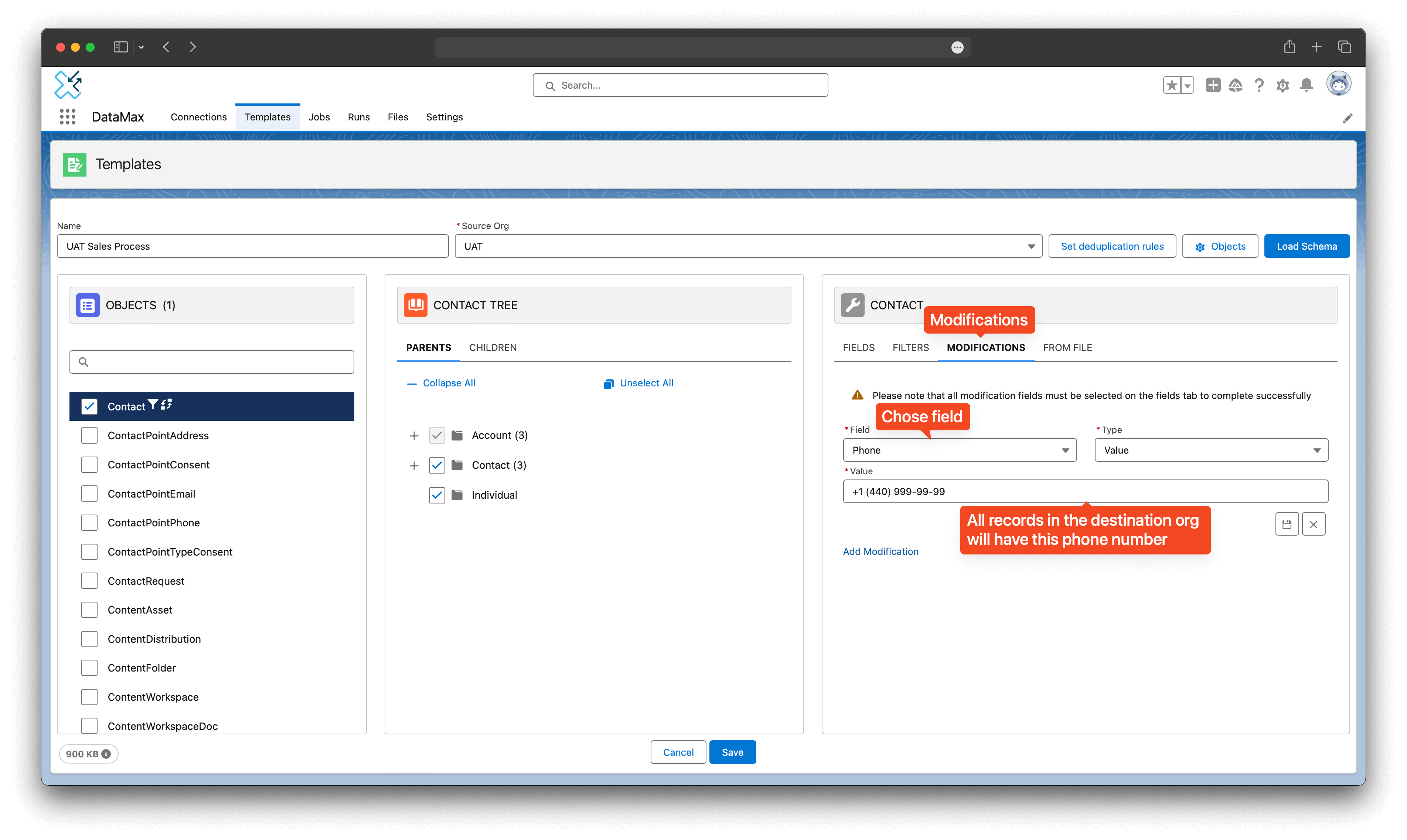
Job Tab:
Jobs records allow you to map templates and destinations connection for data migration.
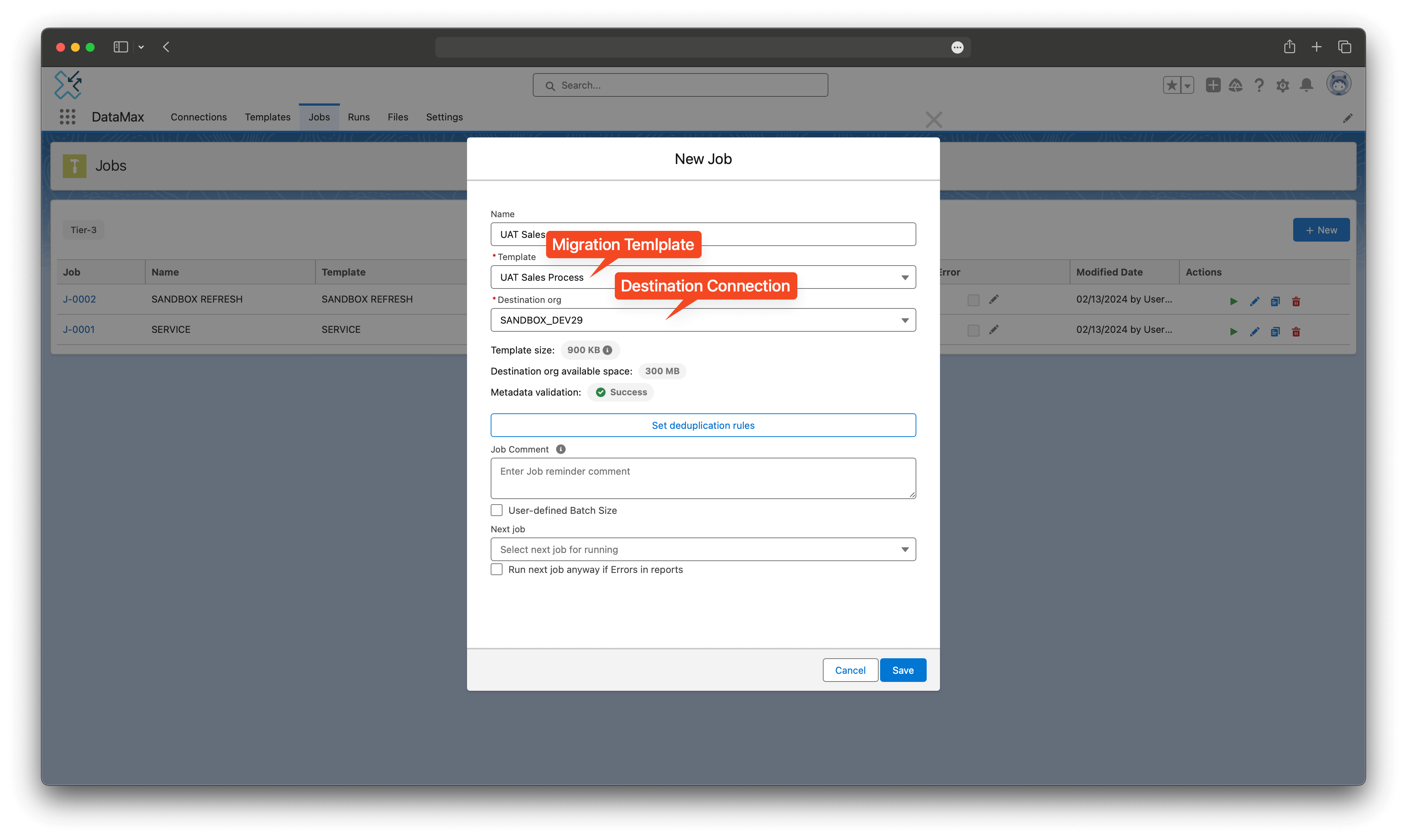
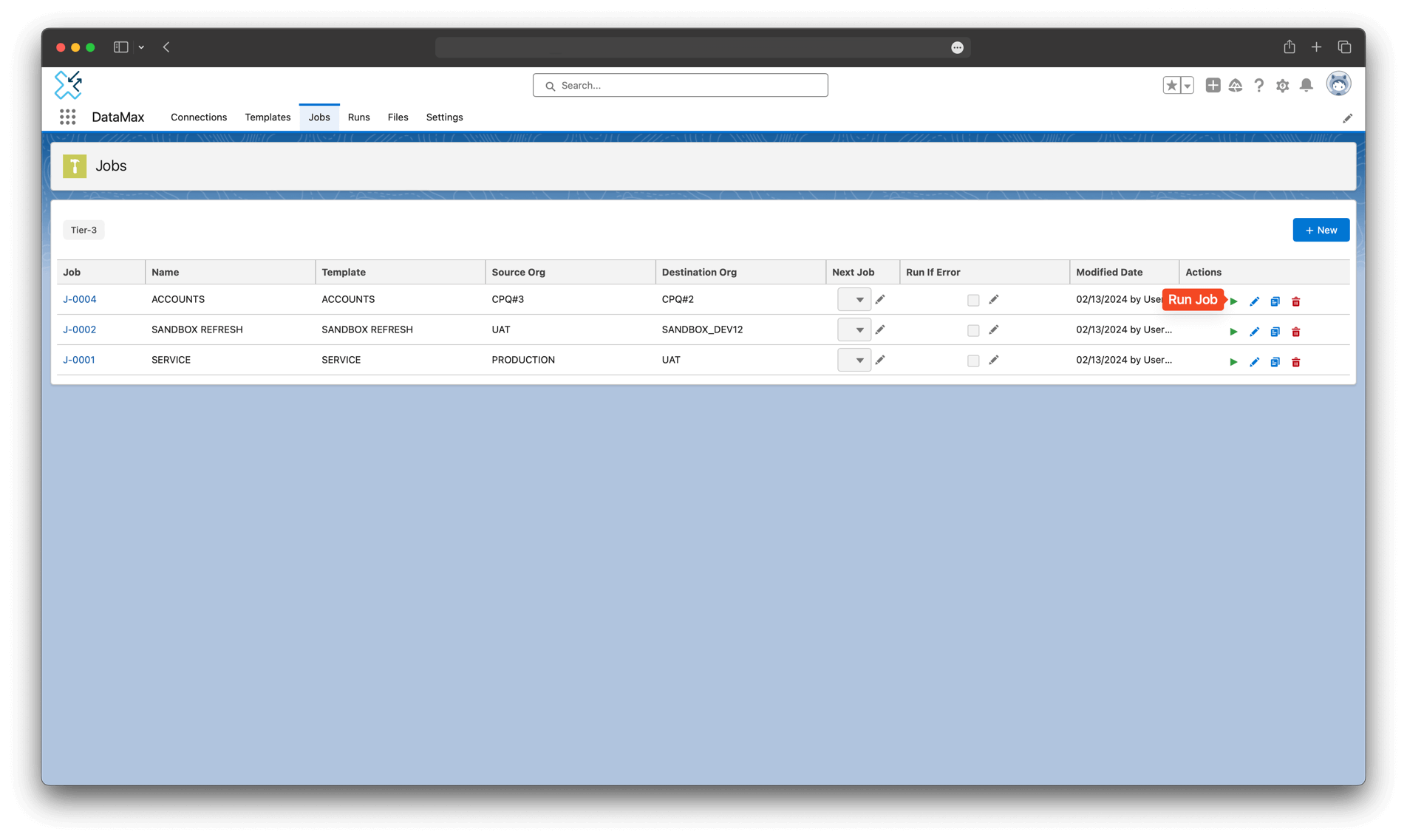
Run Tab:
View detailed information about job executions, including In-progress, Successful and Failed migrations.
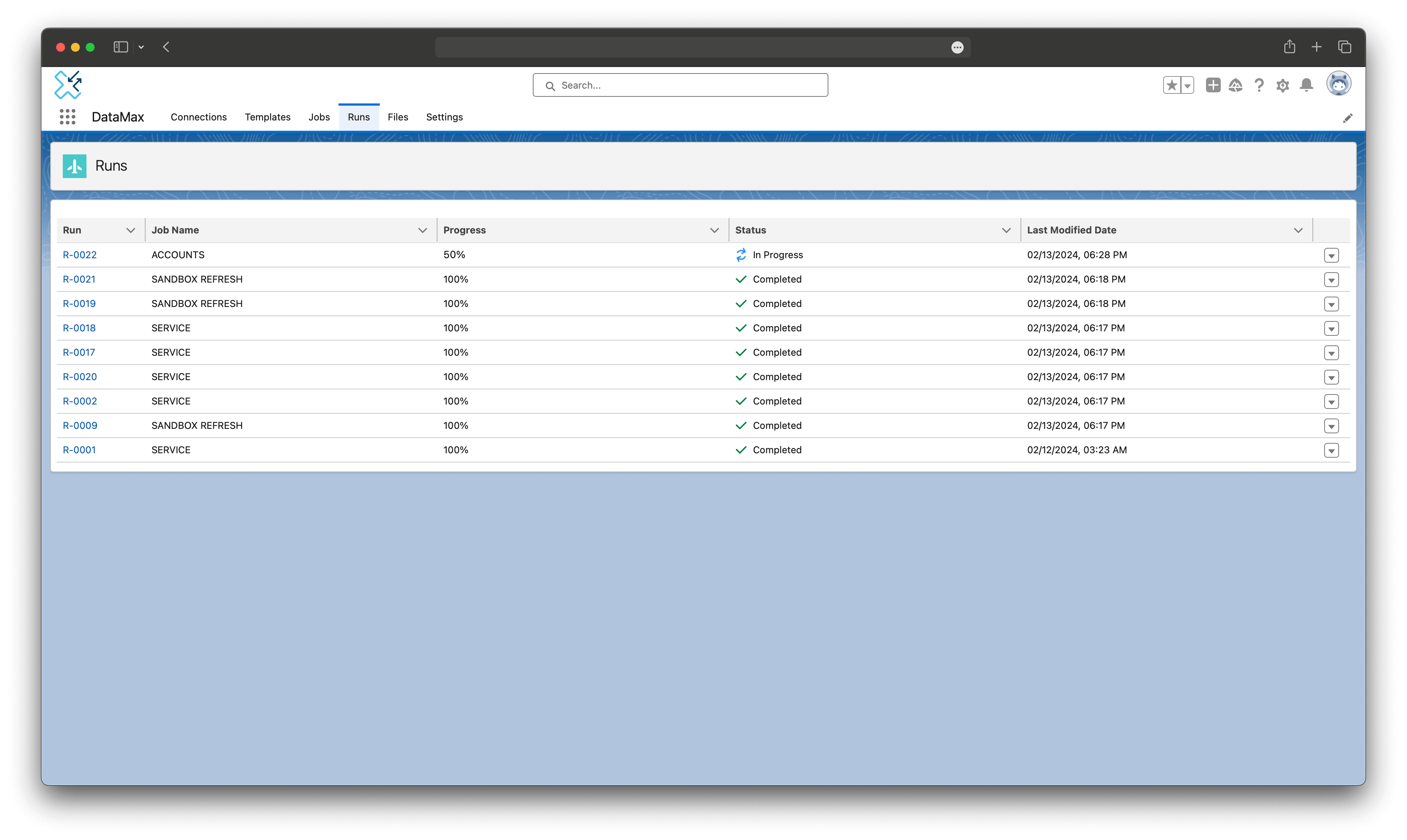
Files Tab:
The Files tab enables you to generate files using DataMax Data Generation or upload your CSV files containing prepared data. These files can then be utilized within templates to substitute data dynamically from the files into fields. This feature allows for dynamic data anonymization instead of relying on constant values. However, keep in mind that raw import (like Dataloader) from file is not supported, DataMax in the current version can only substitute data from files to records from source during migration.
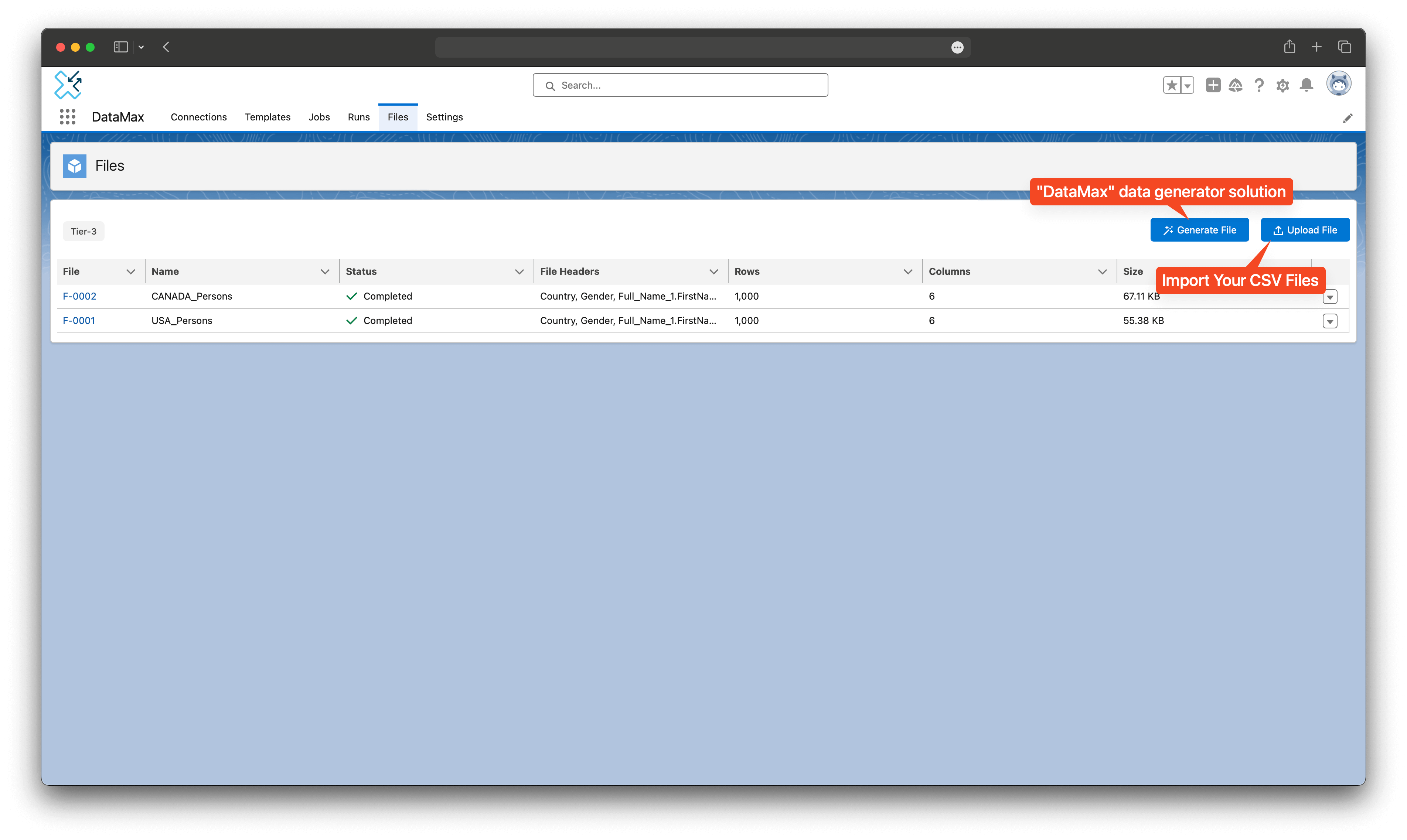
DataMax Data Generator:
Data generator lets you create various data types for anonymizing your production data
-
Supported Countries:
- USA
- Canada
-
Supported Data Types:
- Full Name
- Phone Number
- Email Address
- Address
- Range
- Picklist
- Dependent Picklist (based on another Picklist)
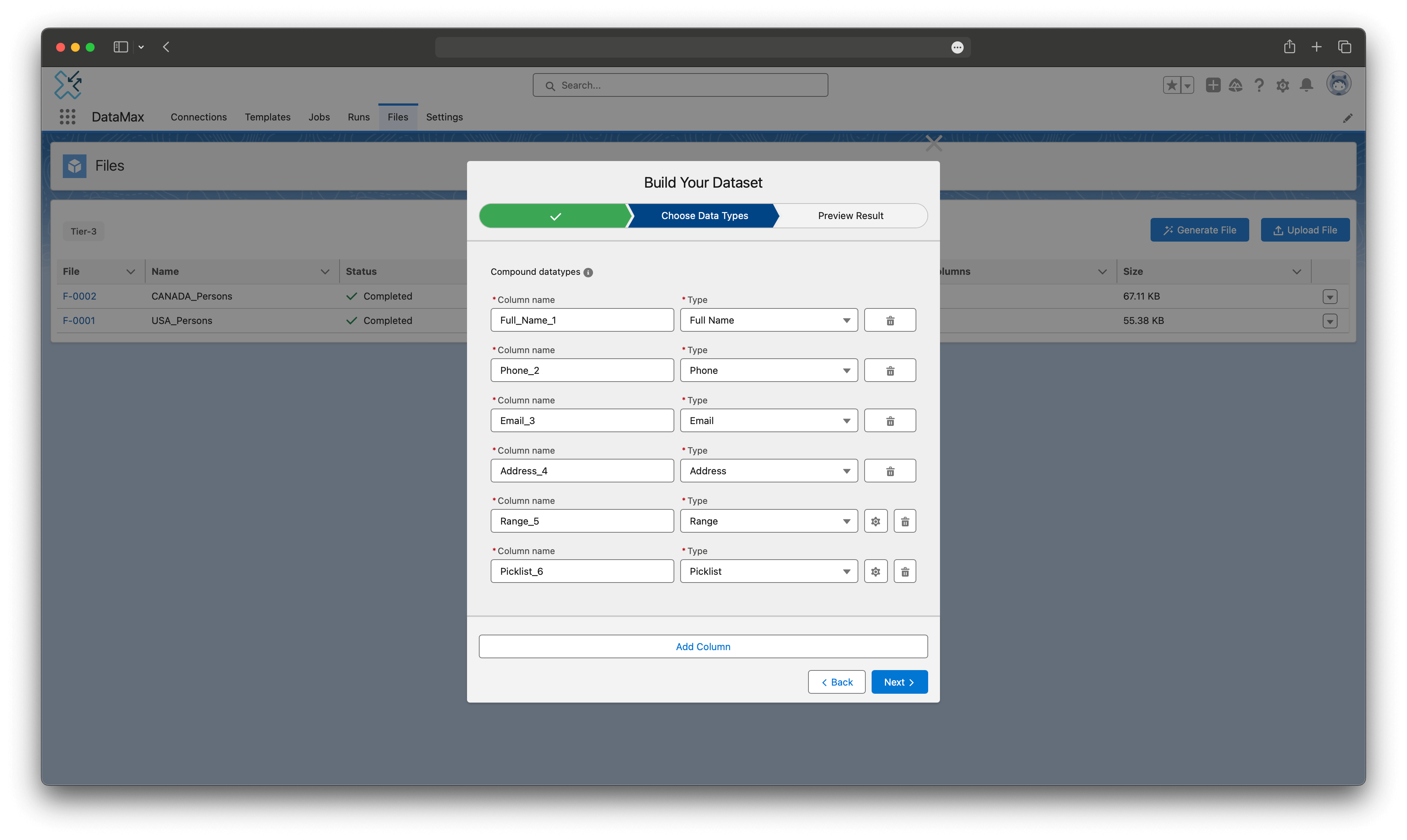
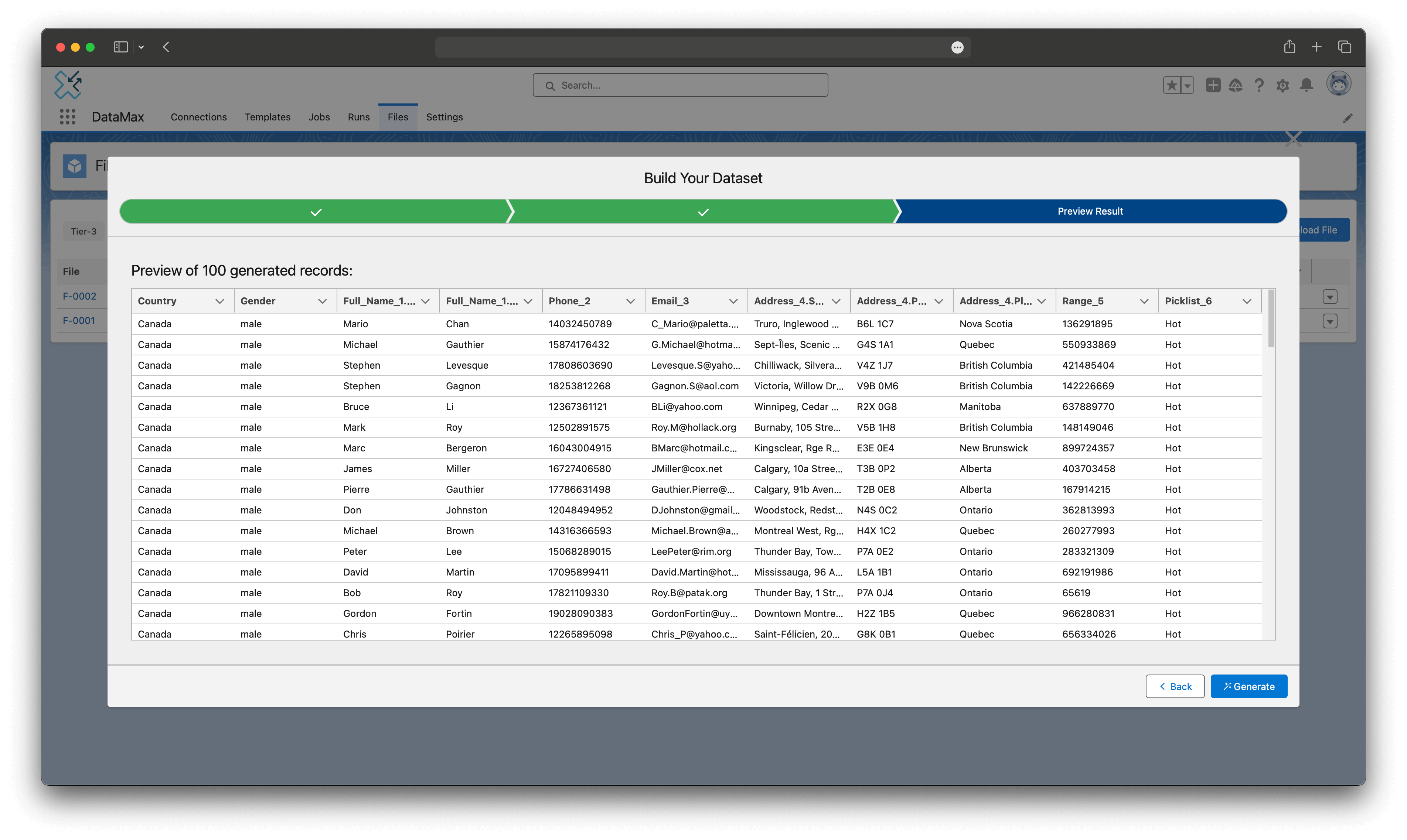
Settings Tab:
The Settings tab allows you to configure notification emails and adjust technical details that can enhance your usage of the app.